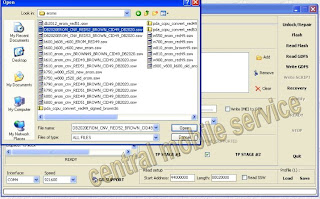Kita Coba Memberikan sedikit tambahan buat pengguna UFSxHWK by SarasSoft mudah-mudahan dapat sedikit membantu :
 KIta coba kasih contoh penempatan susunan untuk type K810i dan untuk type yang laen juga sama untuk susuan penempatan firmware/flash files.
KIta coba kasih contoh penempatan susunan untuk type K810i dan untuk type yang laen juga sama untuk susuan penempatan firmware/flash files.
MCU 1 = Flash File Utama(Untuk Mcu yang Besar)
MCU 2 = File System (Untuk Mcu yang lebih kecil)
MCU 3 or 4 = Update Agent (untuk Mcu yang kecil juga isi nya FOTA/EROM/CERT)
CUST = BIB or BIC file (File ini di pergunakan apabila hand phone mengalamani configurasi yang rusak atau error)
Jika semua kebutuhan diatas susah di isi, maka klik tombol "Flash"
File MCU dapat disusun dengan berbagai cara, tetapi saya menyarankan untuk menggunakan sesuai dengan contoh diatas, karena itu adalah susunan flash yg benar, update agent bukanlah file yg dibutuhkan, anda tidak perlu mengupdate update agent,
Cara nya :
1. Hubungkan telpon tanpa batere ke kabel, klik "boot", kemudian masukkan batere.
2. Tidak perlu memilih model, software akan memilih model melalui telpon TAC, jika telpon TAC tidak terdapat / tidak muncul di database TAC, silahkan pilih telpon secara manual dari list yg ada
3. GDFS info on boot(informasi GDFS di boot) - opsi ini akan menunjukkan informasi yg sangat dibutuhkan, seperti versi CXC dan CDA, dengan catatan bahwa opsi ini tidak berfungsi untuk semua jenis telpon.
4. Load/save dari/ke ini, setelah anda selesai mensetup flash file yg dibutuhkan, anda dapat mengklik "save to ini (save ke ini)" dan ia akan menyimpan nama dari user (pemakai), ingat bahwa setting ini akan membaca secara otomatis boot pada telpon, jika TAC tidak muncul/eksis, pilih model secara manual, kemudian klik "load from ini"
5. jika anda mengalami suatu flash error (error pada flash), coba ulangi proses dari awal, jika tetap masih error, klik "generate log" dan kirimkan hasilnya (output) ke sini